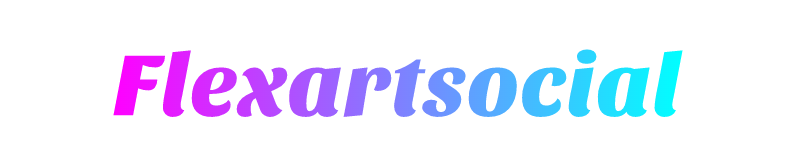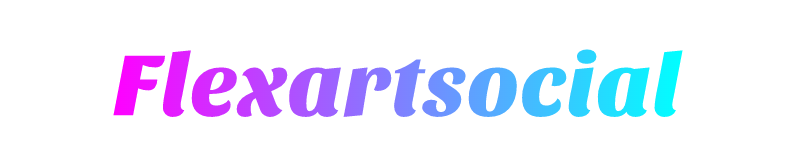How to Set Up WooCommerce Geolocation to Enhance User Experience
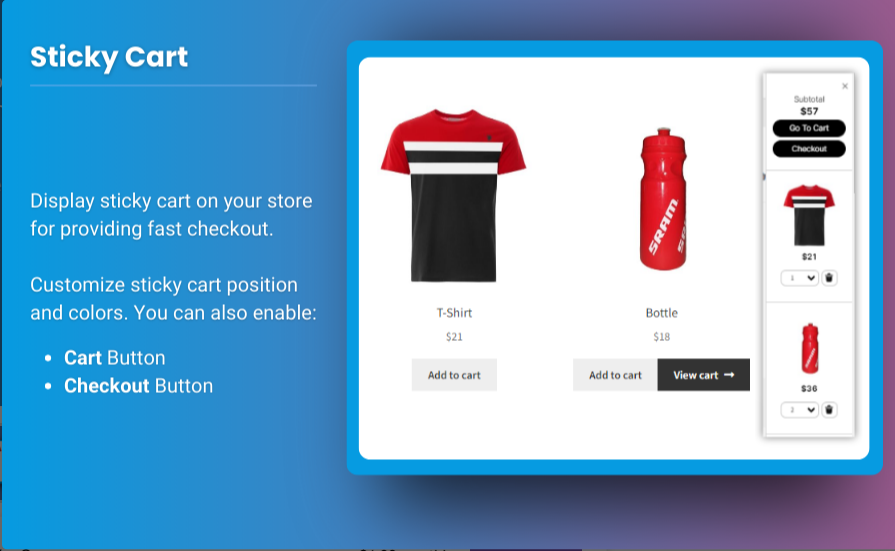
Globalized eCommerce landscape, offering a personalized shopping experience is more crucial than ever. One of the best ways to achieve this is by enabling geolocation on your WooCommerce store. Geolocation allows you to display location-specific content, such as currency, language, or products, tailored to the customer’s physical location.
Using a WooCommerce geolocation plugin or configuring geolocation settings in WooCommerce can significantly improve user experience and boost conversions. This guide covers the step-by-step process for setting up geolocation, highlights the benefits of WooCommerce geolocation-based products, and lists the best tools for achieving this personalization.
What Is WooCommerce Geolocation?
WooCommerce geolocation is the ability to detect a customer’s location in real-time and deliver content or functionality based on their geographic location. For instance, you can:
- Display prices in the local currency.
- Show specific products available in their region.
- Restrict shipping options based on their location.
Benefits of WooCommerce Geolocation
- Personalized User Experience: Tailored content increases customer satisfaction and engagement.
- Localized Marketing: Showcase region-specific promotions or offers.
- Legal Compliance: Automatically adjust tax calculations and terms based on regional laws.
- Reduced Cart Abandonment: Customers are more likely to complete purchases when they see familiar pricing and product availability.
Setting Up WooCommerce Geolocation
WooCommerce comes with built-in geolocation capabilities, but you can enhance its functionality with plugins. Let’s explore both options:
Step 1: Enable Built-In Geolocation in WooCommerce
-
Go to WooCommerce Settings
- Navigate to your WordPress dashboard and go to WooCommerce > Settings.
-
Enable Geolocation
- In the General tab, locate the “Default Customer Location” dropdown.
- Select Geolocate or Geolocate (with caching support) depending on your hosting setup.
- Save changes.
-
Test the Geolocation Functionality
- Visit your store from different locations using a VPN or geolocation testing tool to ensure location-based settings are applied correctly.
Step 2: Configure Geolocation-Based Features
- Currency Settings: Use plugins like WooCommerce Multi-Currency to display region-specific currencies.
- Tax Rules: Adjust tax settings based on customer location under WooCommerce > Settings > Tax.
- Shipping Options: Set up location-based shipping zones under WooCommerce > Settings > Shipping.
Top WooCommerce Geolocation Plugins
While WooCommerce’s built-in geolocation features are powerful, plugins can provide additional customization and advanced functionality. Here are the best plugins for implementing WooCommerce geolocation-based products:
1. GeoTargeting WP
Features:
- Display content dynamically based on the user’s IP address.
- Restrict product visibility by region.
- Use shortcodes to personalize pages and products.
Why Choose It:
Ideal for businesses targeting specific regions with tailored offers.
2. WooCommerce Geolocation Plugin by Extendons
Features:
- Automatically switch currency and language based on location.
- Restrict access to certain products or categories.
- Apply geolocation to shipping and payment options.
Why Choose It:
Extendons offers a user-friendly interface and advanced tools for personalizing the shopping experience.
3. IP2Location Redirection
Features:
- Redirect visitors to country-specific pages.
- Block access from certain regions if required.
- Use APIs for precise location detection.
Why Choose It:
Best for managing international traffic and tailoring content to different regions.
4. GeoIP Detection
Features:
- Detect location using IP addresses.
- Customize product visibility and pricing.
- Integrate geolocation data with WooCommerce.
Why Choose It:
A free and open-source solution for basic geolocation needs.
5. WP Engine GeoTarget
Features:
- Enable personalized content delivery based on visitor location.
- Integrates seamlessly with WooCommerce and other plugins.
- Accurate and reliable IP-based geolocation.
Why Choose It:
Perfect for large-scale eCommerce stores needing robust geolocation capabilities.
How to Use Geolocation for WooCommerce Products
Geolocation enables you to display location-specific products, creating a seamless shopping experience. Here's how:
1. Restrict Products by Location
- Use a WooCommerce geolocation plugin to limit product visibility based on the customer’s region.
- For example, sell region-specific items like food products or seasonal items only in applicable areas.
2. Display Regional Offers
- Highlight promotions or discounts relevant to the customer’s location.
- For instance, a store can showcase Black Friday deals in the US while promoting Diwali offers in India.
3. Set Location-Based Prices
- Automatically adjust pricing based on location, including currency conversions and regional taxes.
4. Customize Product Descriptions
- Tailor product descriptions and specifications to resonate with local audiences.
Best Practices for Using WooCommerce Geolocation
- Ensure Accuracy: Use reliable geolocation services or APIs for precise location detection.
- Respect Privacy: Inform customers about geolocation usage in your privacy policy.
- Optimize Performance: Use caching-friendly plugins to prevent performance issues caused by frequent geolocation requests.
- Test Regularly: Verify that location-specific settings function correctly across different devices and regions.
FAQs
1. What is a WooCommerce geolocation plugin?
A WooCommerce geolocation plugin enhances your store’s ability to detect a customer’s location and display region-specific content, such as pricing, products, and offers.
2. Can I restrict product visibility based on location?
Yes, many geolocation plugins allow you to hide or display specific products depending on the customer’s geographic location.
3. Do I need coding skills to set up geolocation?
No, most geolocation plugins offer user-friendly interfaces that don’t require coding knowledge.
4. How accurate is WooCommerce’s geolocation feature?
WooCommerce’s geolocation is fairly accurate, especially when using premium plugins or APIs for location detection.
5. What is the difference between ‘Geolocate’ and ‘Geolocate (with caching support)’?
- Geolocate: Detects location dynamically for every request.
- Geolocate (with caching support): Stores location data temporarily to reduce server load.
Conclusion
Implementing geolocation in your WooCommerce store can significantly enhance the shopping experience for your customers. By displaying location-specific content, you can build trust, reduce friction, and increase conversions. Whether you’re leveraging built-in features or using a WooCommerce geolocation plugin like Extendons, the key is to personalize your offerings while maintaining a seamless and professional experience.
Start using WooCommerce geolocation-based products to unlock new levels of personalization and grow your store’s reach globally!